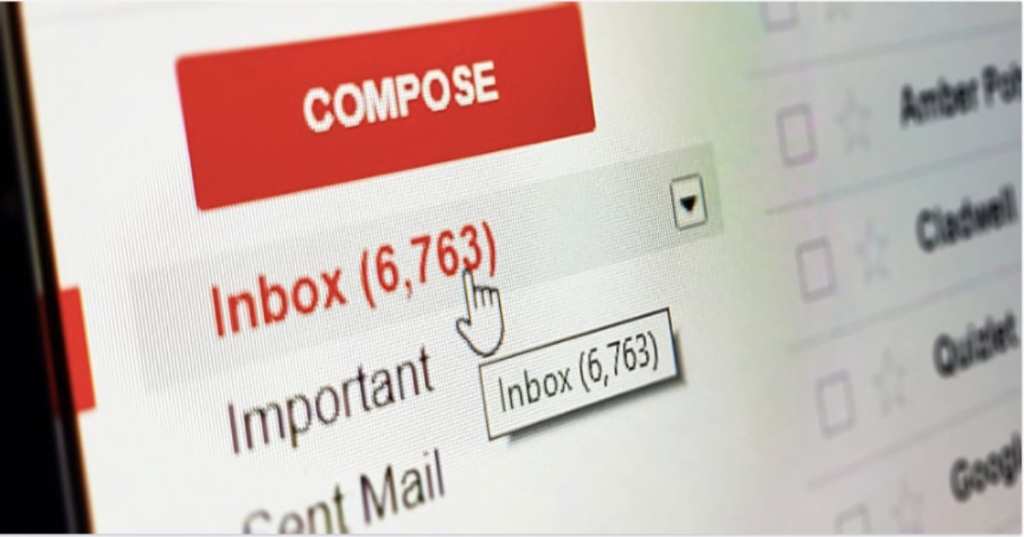Trending Now
Not only faster, but more efficiently – which is important, because we all know how easy it is to get behind, watch your messages pile up, and lose all hope of ever being able to tackle it.
Take heart, though! Gmail itself has some features you may not know about that could increase your productivity and get you out of your inbox snarl with a smile (and time to grab another cup of coffee!).
Here are 4 we think will be useful to you.
4. There’s a mute button.
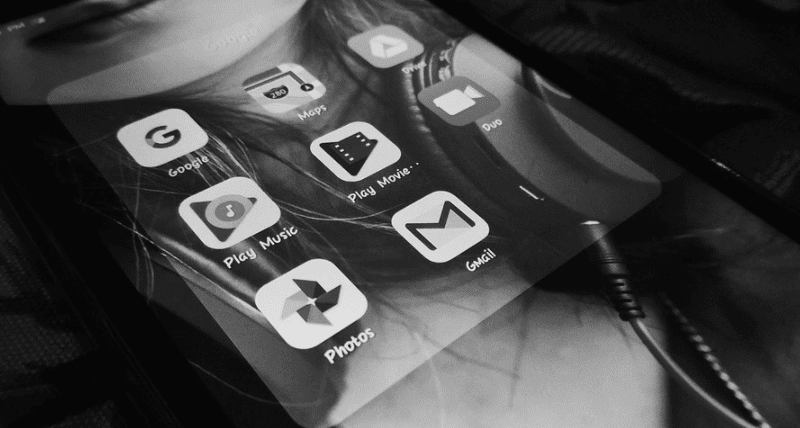
Image Credit: Pixabay
Much like group chats, long, multi-person email threads full of jokes, politics, or other crap you mostly don’t have time for at work are an annoyance to navigate on a daily (or more often than that) basis. You can’t get out of it without asking the initiator to change your status (which might offend Aunt Karen) – but you can use Gmail’s Mute feature and never see it pop up in your inbox.
You right click on the thread and choose Mute. Done. Any incoming messages will still be marked as “Unread,” but they will go directly to the wasteland of your All Mail tab. You can search for them there, and Unmute them if the day ever comes when you’ve got tons of time and a hankering for an argument.
3. Use the snooze button.
If you’re like me, you leave emails unread that need attention – that way, when you check your inbox and see the bold type, you’re reminded of what you still have to do.
Some of that stuff isn’t urgent, though, and seeing your notification and thinking you have something that might be important can get annoying. So, Gmail has the Snooze button.
You hover over the message you need to address but not right then, and click the little clock icon to the right. The feature removes the message until the day/time you specify so your inbox can keep functioning as a todo list, as god intended.
2. Employ a template.

Image Credit: Pixabay
You don’t want to use canned emails for everything, and yes, personalization is good. That said, if you’re someone who gets asked the same question multiple times a day, it’s okay to fire off a form response.
To create one, type your message, click on the three dots to the right of the Compose bar, select Templates, then save your draft as a template. You return to the same menu to insert text from a template in the future.
Templates have been around for ages, though they used to be known as “canned responses.” These allow you to save certain blocks of text that you use often and insert them into any email with a few clicks. For example, you could use them to enter your address, or ship off a form response to a question you get asked every day.
Gmail also has a feature called Smart Compose, which you’ve probably noticed since it’s turned on by default. It predicts what it thinks you’re about to type, and if it’s correct, you can press Tab to accept and then keep typing. At first, the feature seemed intrusive but it’s right often and can really cut down on form response times.
1. Compose now, send later.
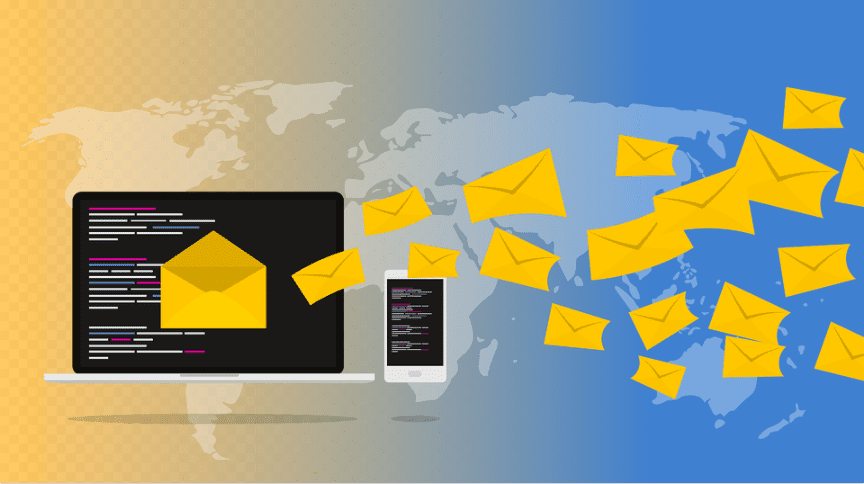
Image Credit: Pixabay
One of the best ways to not spend all day wrangling your email is to have a set hour or two when that’s your task to complete, and leave it alone the rest of the day. That said, you might not want to reply to an email early in the morning, or last thing on a Friday.
Don’t worry – you can use the Schedule button to make sure the email goes out at the most opportune moment.
I’m definitely going to employ a few of these because my inbox is a mess.
Are these new to you? Do you think you’ll try them? We really hope we’ve helped you today!