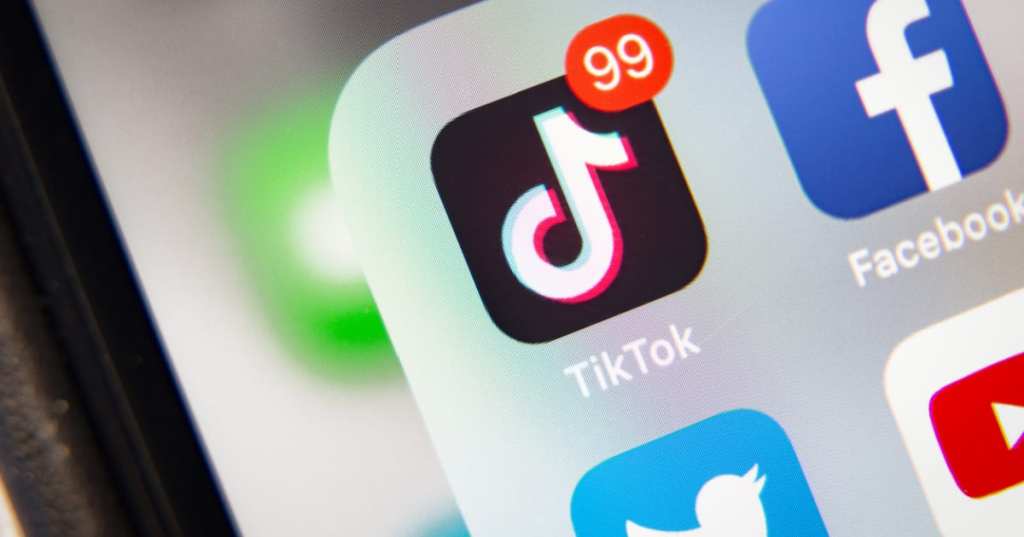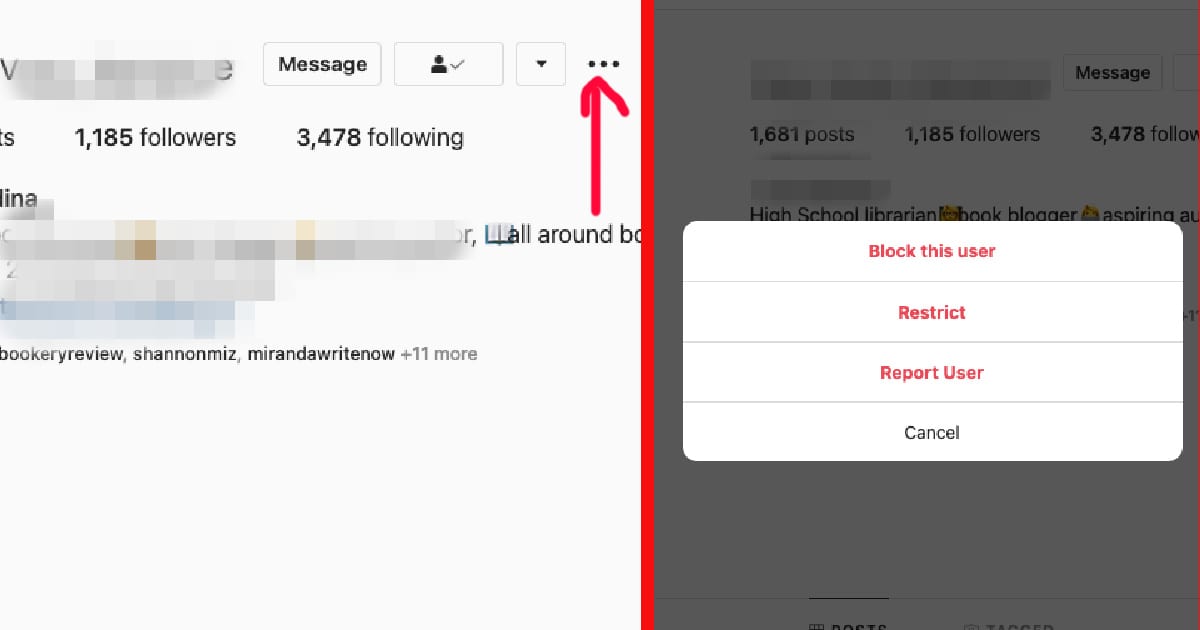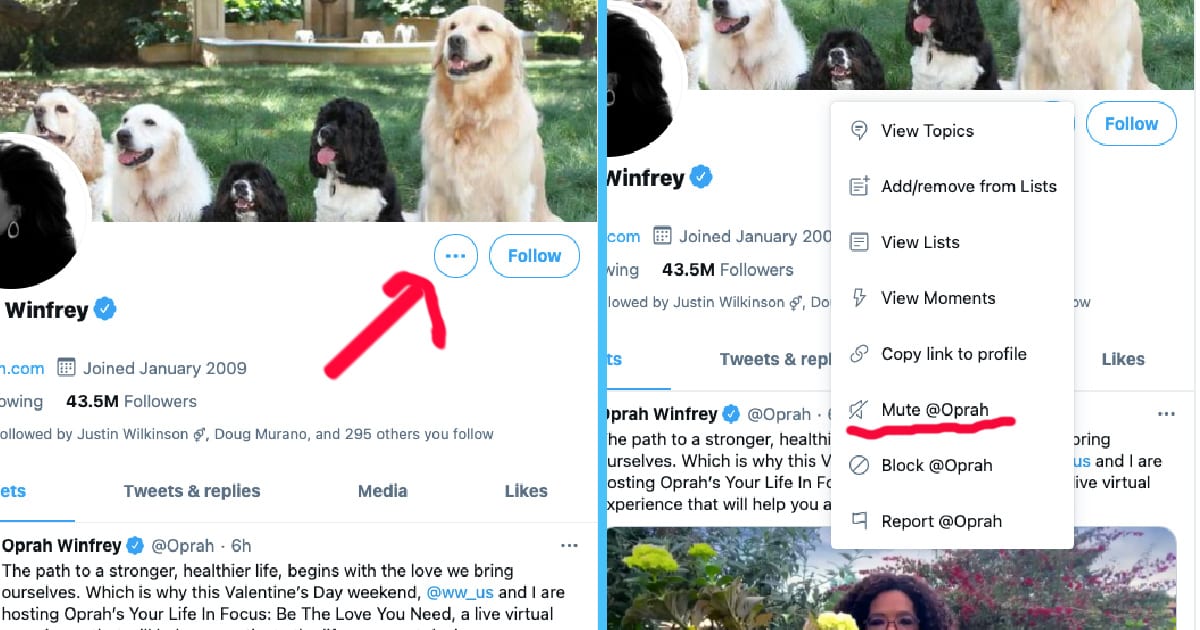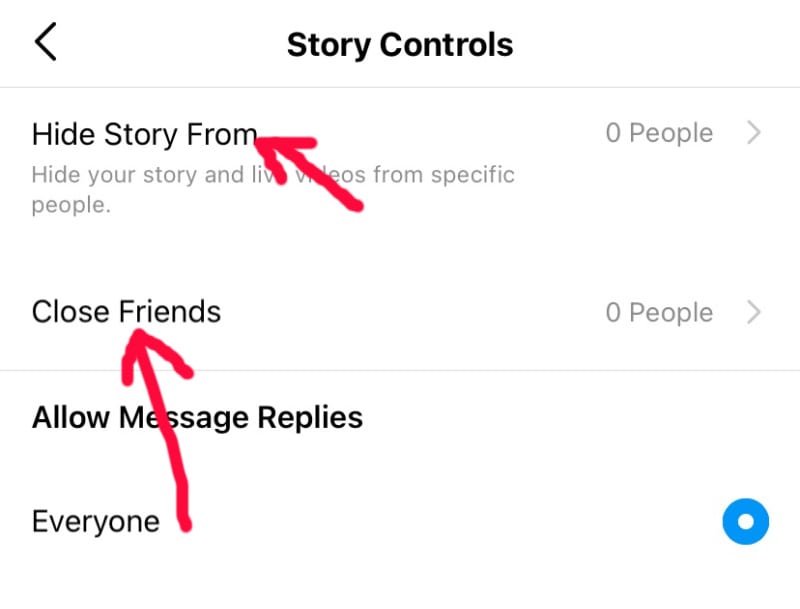A majority of people in the world have embraced technology to some degree, and in younger generations, you can swap the world “majority” to “basically all of.”
That includes, of course, the love/hate relationship most of us have with social media sites.
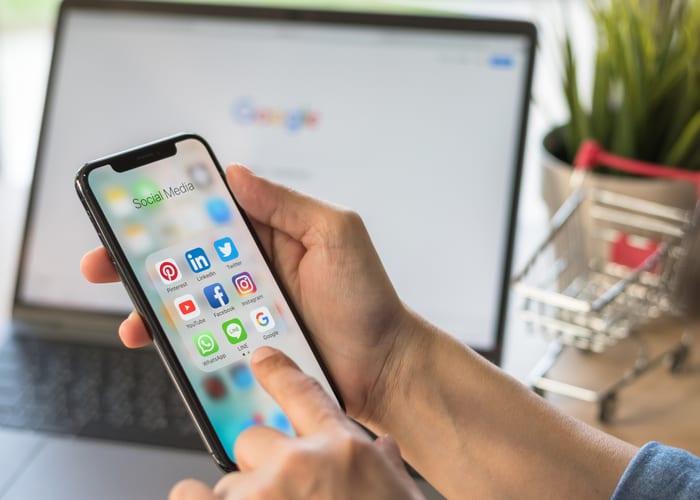
Image Credit: iStock
We want to keep up with friends and family, near and far. The more time we spend working from home, the more we crave those networking moments with co-workers and like minds, and one of the best things about social media is how it can help us find our tribe, and remember that we’re not doing any of this alone.
That said, we all know there are plenty of downsides, from privacy to trolls to people whose views on things you really wish you hadn’t learned so you could continue to like them.
There are ways to mitigate at least a few of the negatives, though, and one of those ways is to set your posts and pictures so that only the people you choose to see them can see them.
7. Stop people from tagging you.
If you don’t want to be tagged in posts, comments, and photos, all of the bigger social media platforms offer ways to control this. On Facebook, you’ll go to Timeline and Tagging page, and then opt to review posts you’re tagged in before they appear on your timeline.
On Instagram, choose Tags from the settings menu and then click Manually Approve Tags to stop them from appearing without your approval.
There’s no way to stop mentions on Twitter, but you can tap Privacy and Safety, then Photo Tagging to prevent yourself from being tagged in photos on the site.
Not everyone is comfortable with being tagged in posts, comments, and photos, but luckily the big social networks all have ways to limit this.
6. Be mindful of location services.
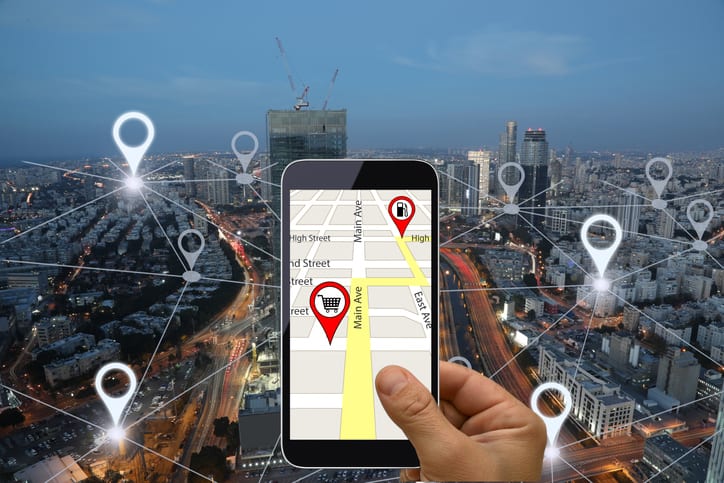
Image Credit: iStock
Facebook, Twitter, and Instagram all give you the option of tagging a location in your post, which is not a great idea if you value your privacy – and that goes double if it’s somewhere you frequent that’s close to your home.
Turn off the service or opt not to use it except you’re sure that you want to.
5. Don’t be afraid to block people.
If people are causing you trouble, making you uncomfortable, or being downright rude, blocking them stops them from being able to interact with you on the social network, period.
All you have to do is open up a profile, tap the three dots, and choose Block.
Instagram will give you another option, Restrict, which means you have to approve any comments they try to leave on your profile, and they won’t be about to see when you’re online.
Choose wisely.
4. Set your audience.
Facebook, at least, lets you choose from a drop-down menu on every post – you can choose everything from making it public to only allowing a select few people view it.
3. You can also use “mute” options.
If you don’t want to block someone for personal reasons, you can still “mute”them. It removes them from your feeds but they won’t know you’ve muted them.
On Twitter, click on a profile and then tap the three dots that bring up the menu, then choose Mute.
On an Instagram profile, you tap Following and then Mute, and on Facebook, you open a profile then tape the Friends button before hitting Unfollow.
If you need to hide someone from your feeds, but can’t actually block them for whatever reason (old family ties, perhaps), you can mute them instead—they won’t know they’ve been muted, but their posts and comments won’t appear to you.
2. Choose public or private.
If you’re on Instagram or Twitter, you won’t be able to choose the privacy settings for each post, but you can switch your account back and forth between public and private if you’re wanting only approved people to be able to see certain content.
On Twitter, head to Privacy and Safety and then Protect Your Tweets.
On Instagram, you’ll head to Settings, then Privacy and Security, and Private Account.
1. Lock down your stories.
You can opt to hide your stories from certain people on Instagram, even if your main feed is still public. You can also choose to post stories to a preselected group of close friends rather than all of your followers.
Go back to Settings, then tap Privacy, then Story, and choose what contacts you don’t want to see the story. In the same place, you set up your list of close friends, which will then pop up as an option when you post.
There is an exception to this public or private choice on Instagram. You can opt to hide your stories from certain people, even while your main photo feed is public. In addition, you can also post stories to a preselected group of close friends rather than all of your followers.
There you have it – I hope this information makes social media more pleasant for you going forward!
If you’ve got any tips and tricks of your own, please share them in the comments!