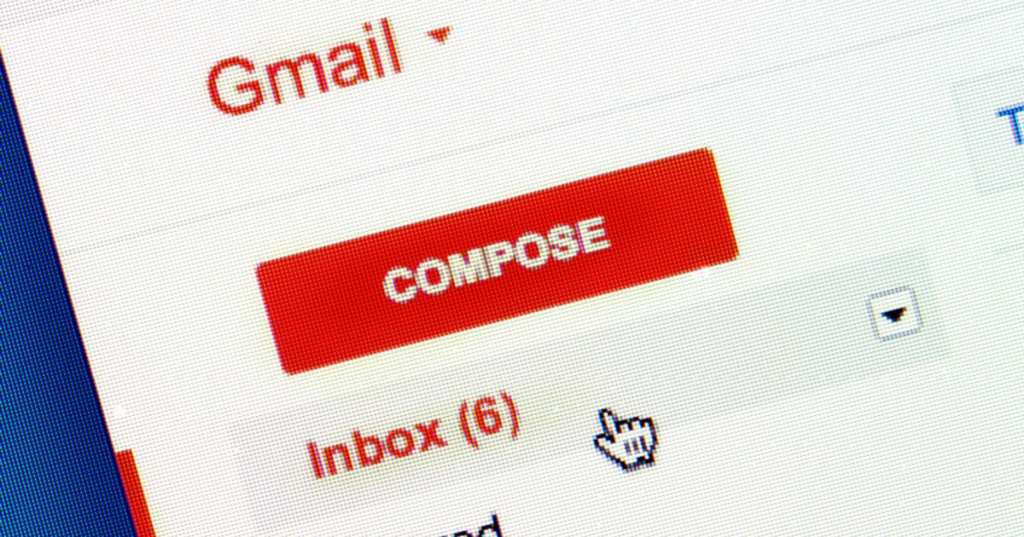Trending Now
There are plenty of people who are more concerned with privacy than ever, and for some good reasons, too.
If 2020 has taught us anything it’s that we need to be prepared for anything, and honestly, I don’t know anyone who wants “the man” to be any more involved in our lives than they have to be.
Our email is easily tracked, of course, and if keeping things more private and harder to track is on your list of things to do in the new year, here’s one way to keep your Gmail account more secure.
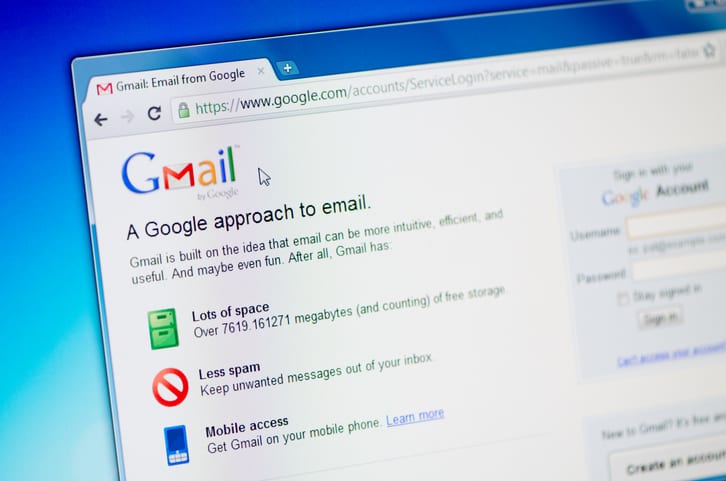
Image Credit: iStock
If your smart features are currently turned on, Google is collecting data on everything you’re doing while you use their products and services. The data can be sold to advertisers, or sometimes used to make it easier to use Google’s products.
They use data from Gmail, Chat and Meet to make their user experience more convenient, for example, like when your email or text tries to predict what you’re going to type next.
If you don’t want your data tracked and stored for any reason, though, you can opt out.
Right now you have to dig a little deeper to keep your data to yourself, in a few months Google will roll out new email settings that will allow you to simply disable the smart features with a single click.
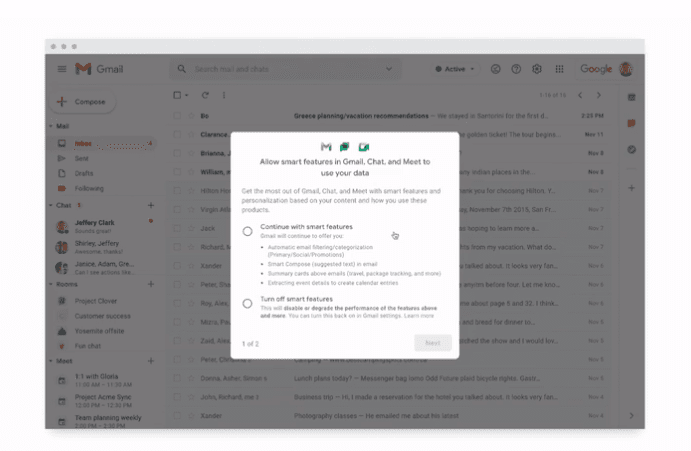
Image Credit: Google
That means you’ll no longer have access to features like Smart Compose, Smart Reply, etc, but it also means Google isn’t rooting around in your business.
You’ll also be able to disable a setting that allows Gmail, Chat, and Meet data to be used in other Google apps.
To get their eyes and hands off, you’ll have to give up access to things like content suggestions, restaurant recommendations, or automated bill pay reminders.
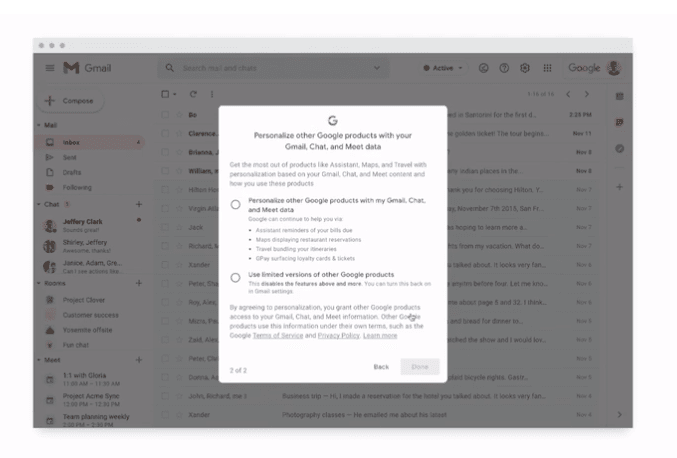
Image Credit: Google
If you don’t want to wait for the new prompts to show up, you can change some of your preferences right now.
You pull up your Gmail, then Settings > General, to turn off the following options individually:
- Smart compose
- Smart compose personalization
- Nudges
- Smart reply
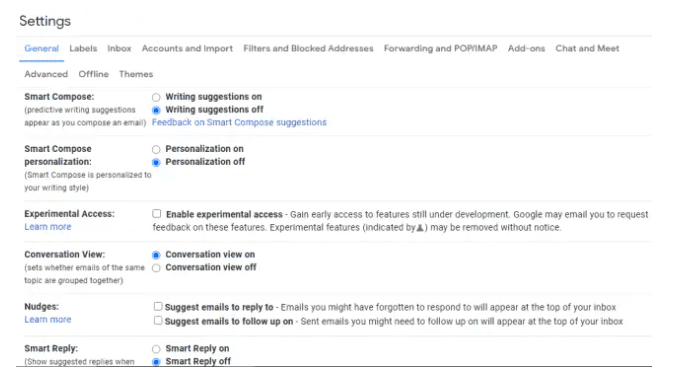
Screenshot: Brendan Hesse
Next, you’ll click on Settings > Inbox and deselect all inbox categories and turn off “Importance Markers.”
If you want to see what other Gmail data you can mess with, check out Settings > Accounts and Import > Other Google Account settings.
Turning those off should help protect your data for now, and with the changes coming and Google being more transparent about how their Smart features work, it should get even easier in the future.
At least, as far as we know.