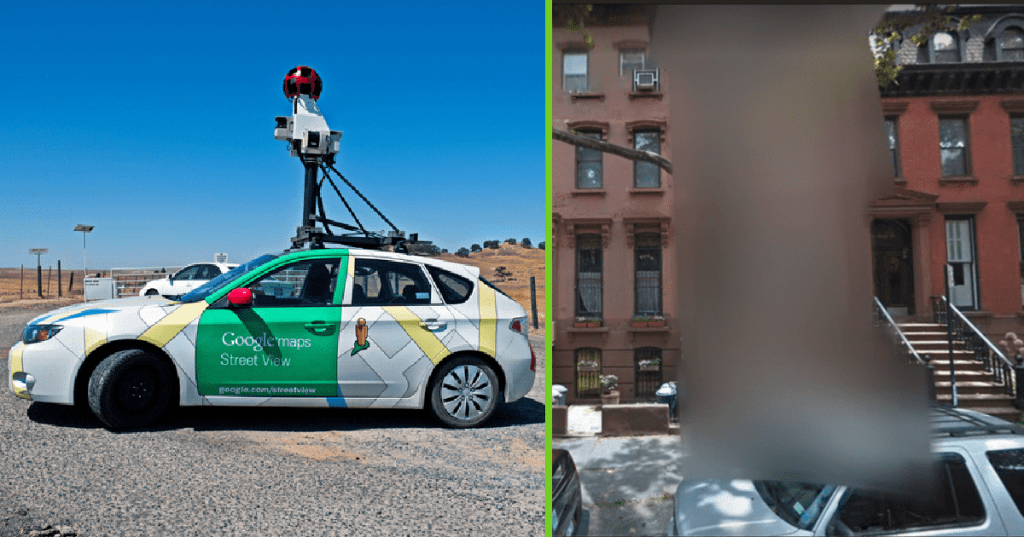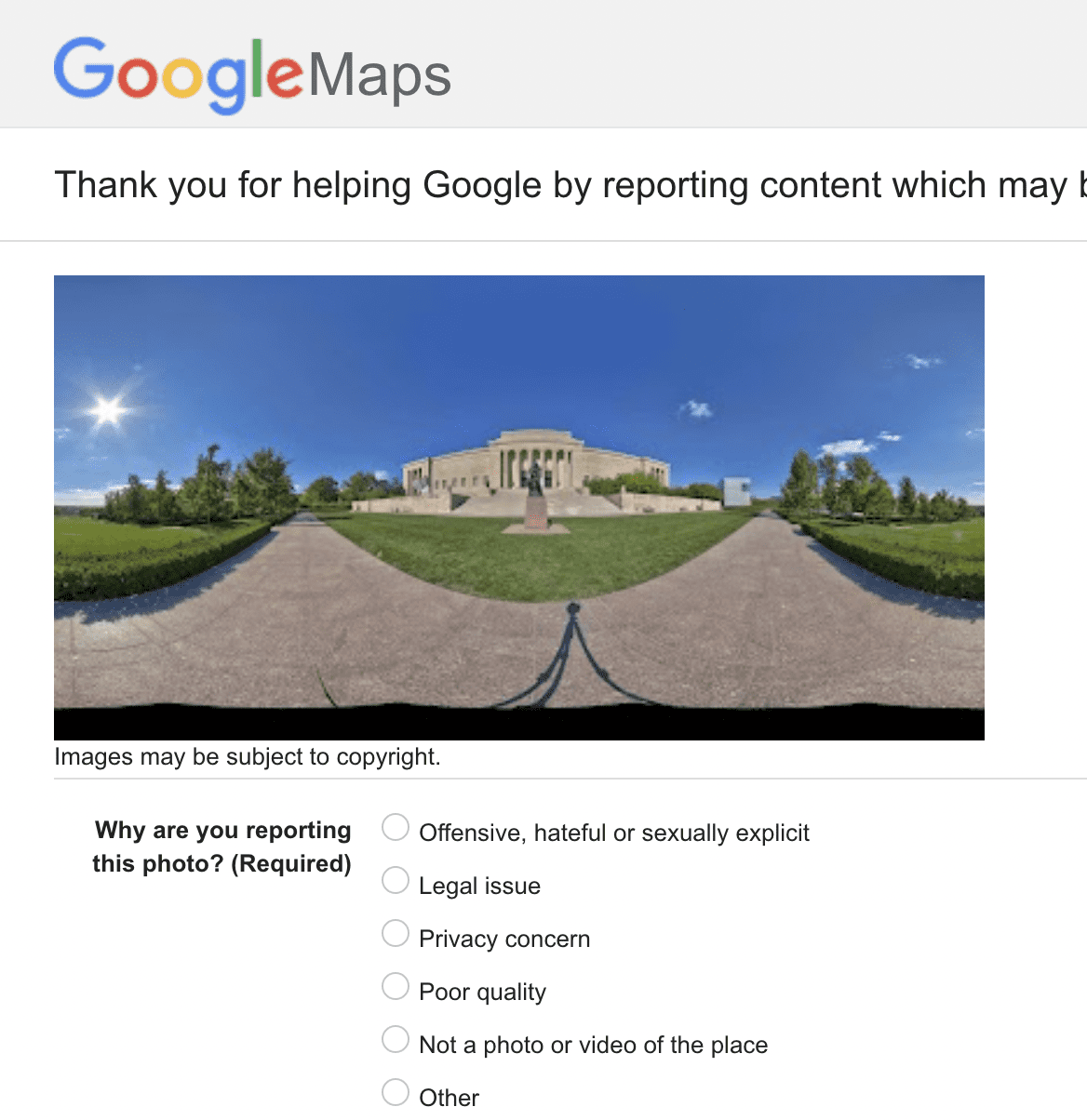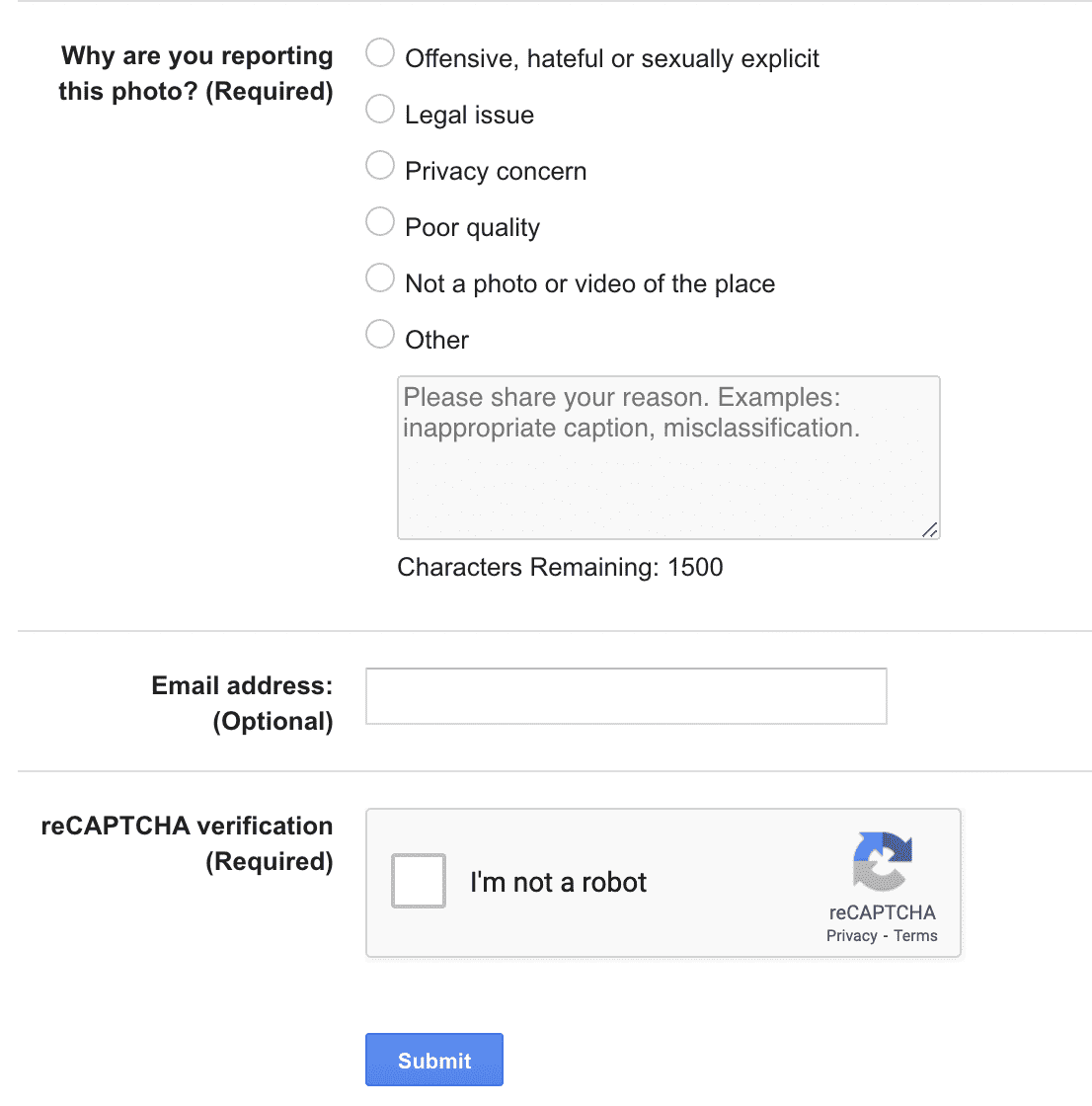We take for granted these days that so much of our lives are online that sometimes we don’t stop to think about whether or not we want all of our personal information to be so readily available.
You’ve probably seen those little Google cars tootling around, mapping your streets and your neighborhood, but did you realize there’s a clear image of your house out there for anyone to see?
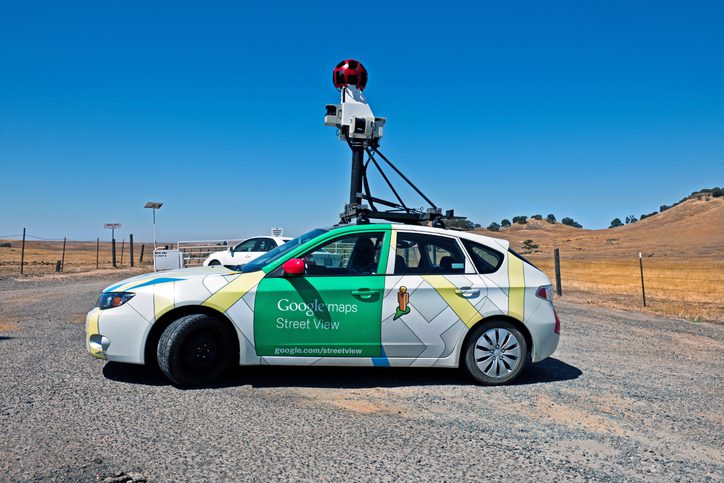
Image Credit: iStock
And unless you go and check it out yourself, you might never know if you or someone else or other information might also be in the frame. People have noticed not only themselves but free views into windows, their children’s rooms and routines, and many other personal tidbits that could spell trouble in the wrong hands.
A couple of different townships and committees have sued Google in the past for violating privacy, so now they tend to respond promptly and favorably to requests related to personal safety.
You have the right to ask Google to blur your home on Street View, and here’s how:
Go to Google Maps and enter your home address
Enter into Street View mode by dragging the small yellow human-shaped icon, found in the bottom right corner of the screen, onto the map in front of your house.
With your house in view, click “Report a problem” in the bottom right corner of the screen.
Center the red box on your home, and select “My home” in the “Request blurring” field.
Write in the provided field why you want the image blurred (for example, you may be concerned about safety issues).
Enter in your email address, and click “Submit.”
So, that’s it. It hardly takes any time at all, and as ever, it’s better to be safe than sorry.
The action is permanent, so make sure you’re not going to have any regrets before clicking “submit.”
Make sure to pass this information along to family and friends, too!