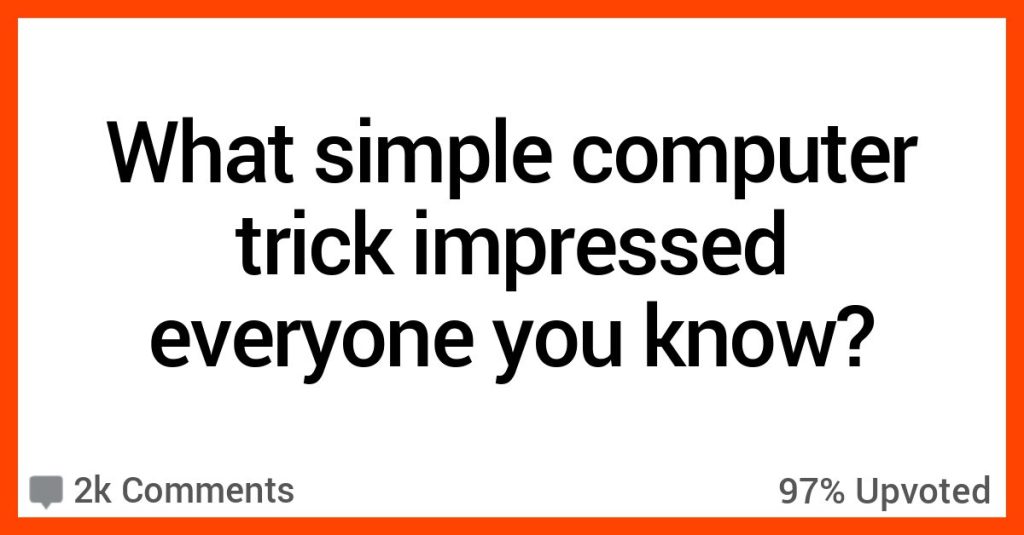We all like to look smart in front of our family, friends, coworkers, and bosses, right?
I think so, and when it comes to smooth computer tricks, it never hurts to have a few up your sleeve to make your own life easier, too.
If you’re up for learning a few things along those lines, these 16 people have some simple tips and tricks that could really make a big difference in your computing life.
16. He landed a whole job.
This got me a job once.
Data entry for a temp agency, and they had a program to test your typing speed and accuracy where you just typed and it went into text fields. The person administering the test said “If you make a mistake, just keep going as there’s no way to go back a box.”
Shift-tab let me go back a box to fix mistakes.
When he looked at the results he said, “not very fast, but 100% accuracy. That’s great.”
15. It doesn’t actually do anything, but…
if you can do anything in the terminal people will be impressed with your hacker skillz
I remember one from the programming humor sub where they mentioned go to cmd, change color of text to green (type “color 02” for green) and then open your directory to seem cool.
14. Middle? What? (Said the Mac user).
Middle mouse click a link to open it in a new tab.
Middle mouse click a tab to close it.
13. Just let them think it.
I’ve used ScreenToGIF countless times to show my coworkers how to do something on their computer or to quickly document steps to reproduce a bug in software.
My coworkers think I’m some genius but it’s literally just a screen capture in GIF form.
12. Shortcut!
Middle click the refresh button to clone the current tab (w history).
I love me some shortcuts. In one job we were all using the same software, but hardly anyone used shortcuts.
I learned a bunch, and even when it was super laggy I knew that I could just enter a bunch of shortcuts and it’ll get on with doing everything I’ve pressed.
Looked like a wizard to my older colleagues when I rapid-fire a bunch of buttons then sit back and watch it run.
11. Everyone loves one easy step.
Problem Step Reporter is another one (go to windows start and type psr and enter). Does screen caps when you click on things.
Once done, it packages it up into a nice zip that you can send to someone and they can view step by step.
10. Efficiency wins the day.
Ctrl+W to close the current tab, Ctrl+T to open a new tab.
Basically, keyboard shortcuts are essential to being really quick and efficient.
9. It seems like magic.
I do a bunch of presentations where I have to shift between my organization’s program that works on a web browser and the powerpoint.
For people who aren’t aware of alt+tab, it might as well be magic.
8. If that’s part of your plan…
F11 button in web browser usually makes my colleagues melt down with anxiety.
It’s basically fullscreen mode for your browser. Removes most of the menus.
7. It’s amazing what people were never taught.
It’s really amazing the stuff that people don’t know. Apparently CTRL+F to find stuff is also magic.
A lot of people think that younger people are “digital natives” and that they know everything because they grew up with it. But that couldn’t be further from the truth.
So many younger people have no idea what they are doing, specifically because of people thinking this way, so they were never actually taught to do anything.
6. This one is kind of amazing.
pressing alt while selecting the text from a link lets you select it without actually going to the link in question.
No more trying to find that tiny little safe area between the unclickable border space and the start of the link
5. What money can’t buy.
When I worked at Perry Ellis, I’d build a feature into all the apps I maintained that they’d email me a report of whatever exception it had just encountered. So I’d occasionally get just such an email, give the user a call, and ask them about what just happened.
While they were usually appreciative at my proactive concern, they uniformly thought it was eerie as all hell. A response that I of course made every effort to encourage.
I tell you, you can’t buy notoriety like that.
4. Physically painful.
I once had a manager who thought it was black magic that I was cutting, copying and pasting blocks of a schedule without slowly highlighting with the mouse, right clicking then selecting copy, etc.
I was just using SHIFT-ARROWS, then CTRL-X and CTRL-V. His jaw dropped the first time he saw me do it.
Watching him do it manually with the mouse was painful.
3. I used to love doing this.
It doesn’t work any more, but back in the day (windows XP lol) you could do Ctrl + Alt + an arrow key and it would rotate the screen.
Was all fun and games until we left one of them upside down on the day the IT admins disabled the shortcut and it got it stuck like that.
2. It might change your life.
I don’t know about impressing someone, but learning about opening task manager by pressing Ctrl+Shift+Esc changed my life
should probably clarify that this doesn’t really work when your computer is being super buggy. I just do it because it’s fast
1. It works across the board.
Shift-tab to go back a text box.
Applicable everywhere where you use tab.
Using windows+tab? Use windows+shift+tab and it will go in the reverse direction.
Shift=change direction.
I’m definitely going to give some of these a try, y’all.
Which one of these appealed to you the most?
Tell us which in the comments!